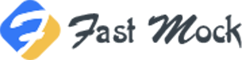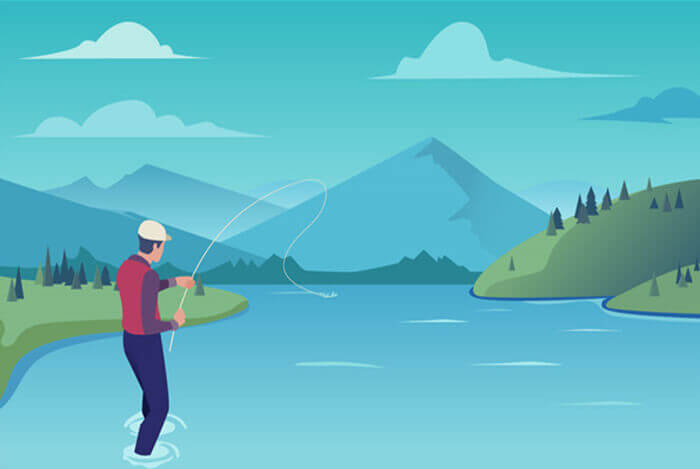搜索到
1
篇与
的结果
-
 oh my zsh 安装问题和主题的使用方法 Oh my zsh 常用安装方法sh -c "$(curl -fsSL https://raw.githubusercontent.com/ohmyzsh/ohmyzsh/master/tools/install.sh)"这个命令的执行原理是:先下载install脚本,再执行这个脚本。脚本中会克隆 oh my zsh 的仓库,通常情况下执行到这就报错了。错误提示包含的主要内容:git clone of oh-my-zsh repo failed出现这个问题很常见,网上一搜就能搜到解决办法。解决办法如下# step 1 将代码clone到本地 git clone https://github.com/ohmyzsh/ohmyzsh.git ~/.oh-my-zsh # step 2 cp ~/.oh-my-zsh/templates/zshrc.zsh-template ~/.zshrc # step 3 chsh -s $(which zsh) # step 4 # 退出终端,重新打开即可安装成功效果如下oh my zsh 安装效果主题的使用首先备注几个常用目录:配置文件地址 ~/.zshrc主题存放目录 ~/.oh-my-zsh/themes插件存放地址 ~/.oh-my-zsh/plugins所有主题下载地址 https://github.com/ohmyzsh/ohmyzsh/wiki/Themes主题配置方法使用vim打开配置文件 vim ~/.zshrc找到 ZSH_THEME 配置项,直接修改后面的值就行了,比如我使用 amuse 主题,要使用什么主题就从上面的github仓库中找到对应的名称修改即可 # If you come from bash you might have to change your $PATH. # export PATH=$HOME/bin:/usr/local/bin:$PATH # Path to your oh-my-zsh installation. export ZSH="$HOME/.oh-my-zsh" # Set name of the theme to load --- if set to "random", it will # load a random theme each time oh-my-zsh is loaded, in which case, # to know which specific one was loaded, run: echo $RANDOM_THEME # See https://github.com/ohmyzsh/ohmyzsh/wiki/Themes ZSH_THEME="amuse" # Set list of themes to pick from when loading at random #... 其他内容刷新配置使其生效 source ~/.zshrc , 当然,你也可以重启电脑除了上面的固定主题的方法,还可以使用随机主题主题设置为:ZSH_THEME="random"这样每次打开终端时,主题都是随机的。PS:下一次打开终端时,会输出形如[oh-my-zsh] Random theme 'amuse' loaded的语句,'amuse'即主题名称,如果你喜欢这个主题,可以把它设为固定主题插件的使用oh-my-zsh 内置了很多插件,可以直接使用,也可以到网上下载别人开发的插件到插件目录,然后配置使用1、使用内置的插件在插件目录(~/.oh-my-zsh/plugins)找到要使用的插件的名称在配置文件的 plugins=(git docker zsh-autosuggestions) 括号中加入要使用的插件,注意:插件名称使用空格分隔,那就要求,插件名称肯定不能包含空格2、使用其他生态插件我们以命令行错误提示插件 zsh-syntax-highlighting 为例从github拉取插件项目到我们的插件目录或者直接下载代码拷贝到插件目录 git clone https://github.com/zsh-users/zsh-syntax-highlighting.git ${ZSH_CUSTOM:-~/.oh-my-zsh/custom}/plugins/zsh-syntax-highlighting配置文件加入插件 plugins=(git docker zsh-autosuggestions zsh-syntax-highlighting)刷新配置使其生效 source ~/.zshrc , 当然,你也可以重启电脑其他适用插件推荐autojump插件功能:实现目录间快速跳转,当你在你的命令行打开过很多目录后,想去哪个目录直接 j + 目录名,就可以跳转到这个目录名所在的路径,而不用cd完整路径!安装步骤-此安装步骤演示了使用 brew 安装的方法,和上面的从网络拉取代码到插件目录的方法等效在终端输入:brew install autojump 输出:==> Pouring autojump-22.5.3_3.all.bottle.3.tar.gz ==> Caveats Add the following line to your ~/.bash_profile or ~/.zshrc file: [ -f /opt/homebrew/etc/profile.d/autojump.sh ] && . /opt/homebrew/etc/profile.d/autojump.sh If you use the Fish shell then add the following line to your ~/.config/fish/config.fish: [ -f /opt/homebrew/share/autojump/autojump.fish ]; and source /opt/homebrew/share/autojump/autojump.fish Restart your terminal for the settings to take effect. zsh completions have been installed to: /opt/homebrew/share/zsh/site-functions ==> Summary ???? /opt/homebrew/Cellar/autojump/22.5.3_3: 20 files, 170.9KB ==> Running `brew cleanup autojump`... Disable this behaviour by setting HOMEBREW_NO_INSTALL_CLEANUP. Hide these hints with HOMEBREW_NO_ENV_HINTS (see `man brew`).根据提示,在~/.zshrc文件中加入: [ -f /usr/local/etc/profile.d/autojump.sh ] && . /usr/local/etc/profile.d/autojump.sh刷新配置使其生效 source ~/.zshrc , 当然,你也可以重启电脑
oh my zsh 安装问题和主题的使用方法 Oh my zsh 常用安装方法sh -c "$(curl -fsSL https://raw.githubusercontent.com/ohmyzsh/ohmyzsh/master/tools/install.sh)"这个命令的执行原理是:先下载install脚本,再执行这个脚本。脚本中会克隆 oh my zsh 的仓库,通常情况下执行到这就报错了。错误提示包含的主要内容:git clone of oh-my-zsh repo failed出现这个问题很常见,网上一搜就能搜到解决办法。解决办法如下# step 1 将代码clone到本地 git clone https://github.com/ohmyzsh/ohmyzsh.git ~/.oh-my-zsh # step 2 cp ~/.oh-my-zsh/templates/zshrc.zsh-template ~/.zshrc # step 3 chsh -s $(which zsh) # step 4 # 退出终端,重新打开即可安装成功效果如下oh my zsh 安装效果主题的使用首先备注几个常用目录:配置文件地址 ~/.zshrc主题存放目录 ~/.oh-my-zsh/themes插件存放地址 ~/.oh-my-zsh/plugins所有主题下载地址 https://github.com/ohmyzsh/ohmyzsh/wiki/Themes主题配置方法使用vim打开配置文件 vim ~/.zshrc找到 ZSH_THEME 配置项,直接修改后面的值就行了,比如我使用 amuse 主题,要使用什么主题就从上面的github仓库中找到对应的名称修改即可 # If you come from bash you might have to change your $PATH. # export PATH=$HOME/bin:/usr/local/bin:$PATH # Path to your oh-my-zsh installation. export ZSH="$HOME/.oh-my-zsh" # Set name of the theme to load --- if set to "random", it will # load a random theme each time oh-my-zsh is loaded, in which case, # to know which specific one was loaded, run: echo $RANDOM_THEME # See https://github.com/ohmyzsh/ohmyzsh/wiki/Themes ZSH_THEME="amuse" # Set list of themes to pick from when loading at random #... 其他内容刷新配置使其生效 source ~/.zshrc , 当然,你也可以重启电脑除了上面的固定主题的方法,还可以使用随机主题主题设置为:ZSH_THEME="random"这样每次打开终端时,主题都是随机的。PS:下一次打开终端时,会输出形如[oh-my-zsh] Random theme 'amuse' loaded的语句,'amuse'即主题名称,如果你喜欢这个主题,可以把它设为固定主题插件的使用oh-my-zsh 内置了很多插件,可以直接使用,也可以到网上下载别人开发的插件到插件目录,然后配置使用1、使用内置的插件在插件目录(~/.oh-my-zsh/plugins)找到要使用的插件的名称在配置文件的 plugins=(git docker zsh-autosuggestions) 括号中加入要使用的插件,注意:插件名称使用空格分隔,那就要求,插件名称肯定不能包含空格2、使用其他生态插件我们以命令行错误提示插件 zsh-syntax-highlighting 为例从github拉取插件项目到我们的插件目录或者直接下载代码拷贝到插件目录 git clone https://github.com/zsh-users/zsh-syntax-highlighting.git ${ZSH_CUSTOM:-~/.oh-my-zsh/custom}/plugins/zsh-syntax-highlighting配置文件加入插件 plugins=(git docker zsh-autosuggestions zsh-syntax-highlighting)刷新配置使其生效 source ~/.zshrc , 当然,你也可以重启电脑其他适用插件推荐autojump插件功能:实现目录间快速跳转,当你在你的命令行打开过很多目录后,想去哪个目录直接 j + 目录名,就可以跳转到这个目录名所在的路径,而不用cd完整路径!安装步骤-此安装步骤演示了使用 brew 安装的方法,和上面的从网络拉取代码到插件目录的方法等效在终端输入:brew install autojump 输出:==> Pouring autojump-22.5.3_3.all.bottle.3.tar.gz ==> Caveats Add the following line to your ~/.bash_profile or ~/.zshrc file: [ -f /opt/homebrew/etc/profile.d/autojump.sh ] && . /opt/homebrew/etc/profile.d/autojump.sh If you use the Fish shell then add the following line to your ~/.config/fish/config.fish: [ -f /opt/homebrew/share/autojump/autojump.fish ]; and source /opt/homebrew/share/autojump/autojump.fish Restart your terminal for the settings to take effect. zsh completions have been installed to: /opt/homebrew/share/zsh/site-functions ==> Summary ???? /opt/homebrew/Cellar/autojump/22.5.3_3: 20 files, 170.9KB ==> Running `brew cleanup autojump`... Disable this behaviour by setting HOMEBREW_NO_INSTALL_CLEANUP. Hide these hints with HOMEBREW_NO_ENV_HINTS (see `man brew`).根据提示,在~/.zshrc文件中加入: [ -f /usr/local/etc/profile.d/autojump.sh ] && . /usr/local/etc/profile.d/autojump.sh刷新配置使其生效 source ~/.zshrc , 当然,你也可以重启电脑